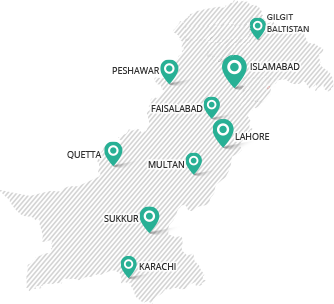INTRODUCTION
Company’s official address in case of office relocation within or to any other province can be modified anytime after the completion of its incorporation process.
LOG ON TO ESERVICES
The client will connect to eServices and log on to his/her account or signup in case of a new user. (Click here to login)
ENTER INFORMATION (RELOCATION WITHIN THE PROVINCE)
A successful logon to eServices will make available a Process Listing/Account Home page. Here the link “Change of Company Address” is clicked to open up its input form.
A few important links in this form are described below;
Company Information
Data in these fields will be automatically generated and the Company name (current) along with its incorporation number and date will be displayed.
Payment Details
A designated bank branch is selected where a challan fee for the said process is submitted.
New Address of Registered Office
The address details are provided in this section which includes the street address, postal code and the telephone, fax and email information.
ENTER INFORMATION (RELOCATION TO OTHER PROVINCE)
The address details are provided in this section which includes the street address, postal code and the telephone, fax and email information.
A successful logon to eServices will make available a Process Listing/Account Home page. Here the “Change of Company address (Different Province)” option is clicked to open up its input form.
An important section in this form is described below;
New Address of Registered Office
The new address details are provided in this section which includes the street address, postal code, new telephone and fax numbers and a re-entry of an email address.
ATTACH DOCUMENTS
A successful and complete information entry at “Change of Company Address” Form will lead the client to a new page where “Sign form” option is available. This page includes a list of Client’s filled/unfilled documents, New Challan and Statutory forms which are required to be filled/attached along with this application.
A successful data entry and document attachment leads the client towards the actual submission of his/her application.
NOTE: For ensuring complete application submission, four copies of Challan must be printed out. Three of the copies are submitted at the Designated Bank branch and the remainder is a personal copy.
SIGN DOCUMENTS WITH PIN
A successful data entry and document attachment leads the user towards the actual submission of his/her application, the final Step. The user shall click “Sign form”. Please note that sign form link will be activated when once mandatory attachments are made to the process and challan is saved.
Enter the PIN and click “Apply user PIN”, field for “PIN APPLIED” will be auto-populated and on clicking “Submit process to SECP” button, process will be submitted to SECP
Check for Update
Client’s application regarding modification in Company Address is sent to the CRO for company profile update.
Upon submitting the application, user will now be guided back to the Process Listing page. Company compliance update is posted to client’s eServices accounts regularly. Therefore, it is a good practice to check for response/update from SECP offices by logging in the user accounts regularly.
A few important links in the process listing page are described below;
List of Available Processes
Lists of processes which are available for the user to interact with are listed under this heading to choose from.
List of Processes Awaiting Response
A list of processes which are need resolution/modifications from the user end will appear under this title. It is considered a good practice for the user to log into the eServices account regularly and resolve processes which need response.
List of Unavailable Processes
Lists of processes which are being processed by the user are placed under this heading only for reference and record purpose.