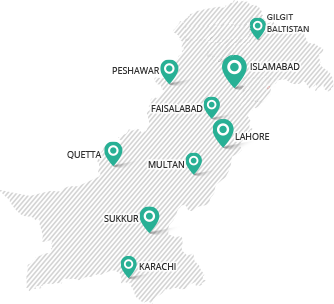INTRODUCTION
The corporate status of a company may be changed, once it is incorporated with SECP, with the consent of its members. The reason behind the decision, the new status and the detail of a formal meeting in which the decision took place are required to be provided for its approval and execution.
LOG ON TO ESERVICES
The client will connect to eServices and log on to his/her account or signup in case of a new user. (Click here to login)
ENTER INFORMATION
A successful logon to eServices will make available a Process Listing/Account Home page. Here the link is clicked to open up its input form.
A few important links in this form are described below;
Resolution Details
The details of the members’ resolution for change in company status are provided in this section. These details include Date of the notice and its final decision.
Member Details
Member details area requires the factual input of members who participated in decision making, their share representation in the company and their vote count in favour and against the motion are provided.
Meeting Address
The description of the venue where the members met for decision making of a change of company status is provided by the user in this section.
Authorized Capital
The information about the company’s capital is provided at this area. The user will have to inform about Authorized and Paid up capital before and after the allotment of new shares and their rate per share.
Kind and Classes of Shares
The kinds and classes of shares in terms of being Ordinary or Preference in nature is provided.
Part A
This category collects information about those allotted shares which are to be compensated in cash. Their number and payment details in local and foreign currency are required to be provided.
Part B
This category collects information about those allotted shares which are to be compensated in any other form other than cash. Their number and payment details in local and foreign currency are required to be provided.
Part C
This category collects information about the allotment of bonus shares, their number and resolution details.
Part D
Detailed information regarding the share allotees is provided under this heading. The “Add” button will create information placeholders for data entry and the “Remove” button can be used to delete unnecessary data rows.
ATTACH DOCUMENTS
A successful and complete information entry at “Change of Company Status ” Form will lead the client to a new page where “Sign form” option is available. This page includes a list of Client’s filled/unfilled documents, New Challan and Statutory forms which are required to be filled/attached along with this application.
A successful data entry and document attachment leads the client towards the actual submission of his/her application.
NOTE: For ensuring a complete application submission, four copies of Challan must be printed out. Three of the copies are submitted at the Designated Bank branch and the remainder is a personal copy.
Sign Documents with PIN A successful data entry and document attachment leads the user towards the actual submission of his/her application, the final Step. The user shall Click “Sign form”. Please note that sign form link will be activated when once mandatory attachments are made to the process and challan is saved.
Enter the PIN and click “Apply user PIN”, field for “PIN APPLIED” will be auto-populated and on clicking “Submit process to SECP” button, process will be submitted to SECP
Check for Update
Client’s application regarding modification in Company Objects is sent to the CRO for Company profile update.
Upon submitting the application, user will now be guided back to the Process Listing page. Company compliance update is posted to client’s eServices accounts regularly. Therefore, it is a good practice to check for response/update from SECP offices by logging in the user accounts regularly.
A few important links in the process listing page are described below;
List of Available Processes
Lists of processes which are available for the user to interact with are listed under this heading to choose from.
List of Processes Awaiting Response
A list of processes which need resolution/modifications from the user end will appear under this title. It is considered a good practice for the user to log into the eServices account regularly and resolve processes which need response.
List of Unavailable Processes
Lists of processes which are being processed by the user are placed under this heading only for reference and record purpose.