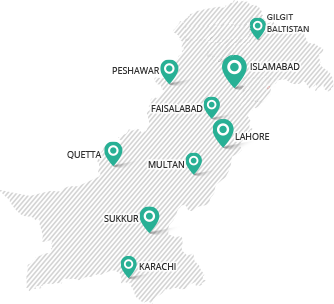INTRODUCTION
Company Name Reservation is the first process in company registration. Only a successfully reserved Company name allows its holder to proceed to further available processes.
LOG ON TO eSERVICES
The client will connect to eServices and log on to his/her account or signup in case of a new user. (Click here to login)
ENTER INFORMATION
A successful logon to eServices will open up a Process Listing / Home page. The Process Listing, as the name demonstrates, is an area having different kinds of available and unavailable processes. Initially, only the Company Name Reservation process is made available to the client. After filling information in the Form, the user shall click “Continue” button
A few important fields in this form are described below;
Company’s Proposed Name
A proposed/desired name for the company being registered is entered in this field without the company kind (Pvt. Ltd, Ltd. etc.) attached to it. After the name entry, Name Availability Search button is clicked to check if the desired name is available for reservation or not.
Company Kind
The company kinds vary with respect to their role in the corporate sector and each kind/type has attached to it various requirements which are required to be fulfilled for further incorporation with SECP. These requirements are in terms of the composition of its board of directors/members, the organizational arrangement and the services which the company will render. A drop down list having different company types is present with the use of which a desired type is selected during the course of the company name reservation process.
Bank Branch
A list of designated bank branches in major cities of Pakistan is made available here for the client to select from. These bank branches are designated for collecting the compulsory fees against various processes under the Companies Ordinance. The Fees are paid through challan at the designated bank branch and submitted at the selected CRO.
For bank selection, the “Locate bank” link is used to make available a bank search page . Bank Name, City and a Branch is chosen and searched for its service availability with the eServices application with the help of the “Search” button.
Applicant Information
A detailed input about the client is provided in this section which includes his/her Name, CNIC, Telephone, Address and Email information.
ATTACH DOCUMENTS
A successful and complete data entry at Company Name Reservation Form will take the client to a new page where “Sign form” option is available. This page includes a list of Client’s filled and unfilled documents. Following proceedings can be chosen from here;
- Modification (if required) regarding previous steps can be made by clicking at the provided links.
- A New document can be attached. eServices will require the attachments to be in PDF format only unless any other format is especially specified along with the attachment field.
- Bank Challan is attached and submitted.
A few important links in this form are described below;
- View Company Name Reservation Form
The company name reservation form which has already been filled up by the user can be edited by using this link. The attached form will be viewable again and modifications can be made if required.
- Fill New Attachment Form
This link is used when a new form or document is required to be attached with the client’s application. This option will create a place with client’s application where a Challan or any other document can be attached.
- Fill New Bank Challan
New place creation will allow the user to attach a Challan form with his/her application.
IMPORTANT: For ensuring a complete application submission, four copies of Challan form are required to be printed out. Three of the copies are submitted at the Designated Bank branch along with the fee and one is the promoters copy.
NOTE: Any attached document or the application form can be modified by clicking at their provided links. The respective link is clicked to view its detailed page, correction is performed and the button “Save Form” is clicked to update modification.
INITIATE THE PROCESS
A successful data entry and document attachment leads the client towards the actual submission of his/her application, the final step. The user shall click “Sign form” to proceed further. Please note that sign form link will be activated when once mandatory attachments are made to the process and challan is saved.
Enter the PIN and click “Apply user PIN”, which will auto-populate the field for “PIN APPLIED”. On clicking “Submit process to SECP” button, process will be submitted to SECP.
PROCESS LISTING HOME PAGE
Upon submitting the Name Reservation application, the user will be guided back to the Process Listing page.
A few important links in the process listing page are described below:
- List of Available Processes
Lists of processes which are available for the user to interact with are listed under this heading to choose from.
- List of Processes Awaiting Response
A list of processes which need resolution/modifications from the end user will appear under this title. It is considered a good practice for the user to log into the eServices account regularly and act upon processes which need response.
- List of Unavailable Processes
Lists of processes which are being processed by the user are placed under this heading only for reference and record purpose